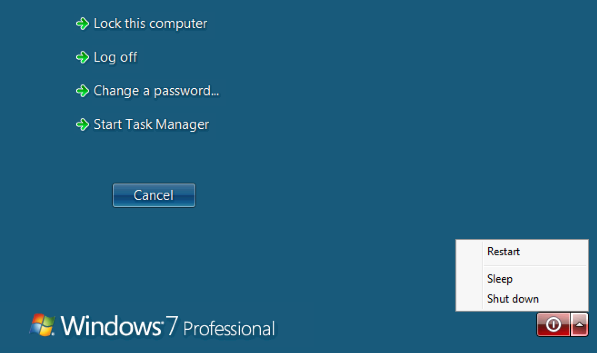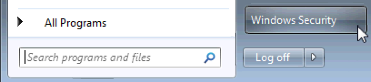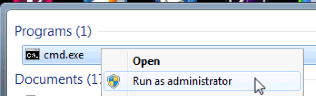If you’ve used Remote Desktop you’ve noticed that the button to shutdown and restart the computer in the Start Menu changes to Disconnect. This makes perfectly sense because the vast majority of the time you want to close Remote Desktop but for the remote computer to keep working as usual. However, what if what you really want to do is to shutdown the remote computer?
Windows Security
The first option is to invoke the Windows Security interface from the Start Menu, which is the one you’d get locally by pressing CTRL + ALT + DEL.
This interface allows you to shutdown, or reboot, the remote computer by pressing the buttons at the bottom right corner of the screen.
Command Line
Another less popular option among domestic users is to use the shutdown utility. While this option gives you more flexibility (like deferred or remote shutdowns) it also requires the use of the command line.
The first step is to open the command line with administration privileges.
The command to run would be: shutdown /s /t 0. /s indicates local shutdown and /t 0 that we want to wait 0 seconds for it, so shutdown now.