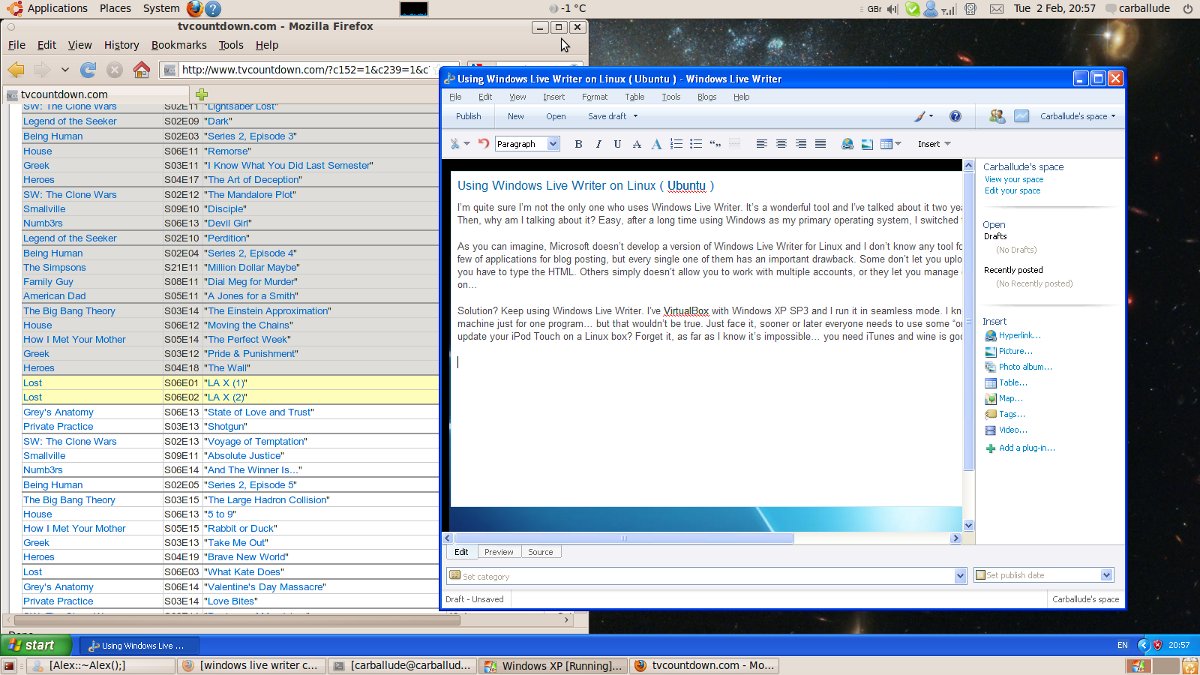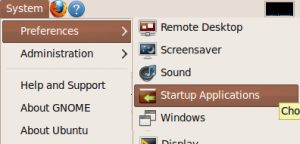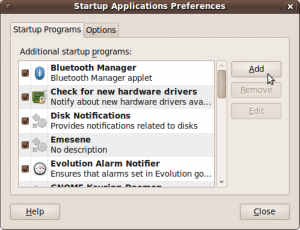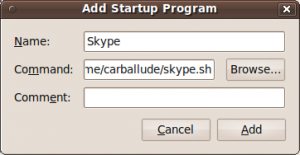I’m quite sure I’m not the only one who uses Windows Live Writer. It’s a wonderful tool and I’ve talked about it two years ago so I’m not going to say the same twice. Then, why am I talking about it? Easy, after a long time using Windows as my primary operating system, I switched to Ubuntu.
As you can imagine, Microsoft doesn’t develop a version of Windows Live Writer for Linux and I don’t know any tool for doing the same. Don’t get this wrong, there are a few of applications for blog posting, but every single one of them has an important drawback. Some don’t let you upload pictures, others doesn’t have spell checker or you have to type the HTML. Others simply doesn’t allow you to work with multiple accounts, or they let you manage different blogs, but only WordPress based, and so on…
Solution? Keep using Windows Live Writer. I’ve VirtualBox with Windows XP SP3 and I run it in seamless mode. I know it sounds a little bit strange using a virtual machine just for one program… but that wouldn’t be true. Just face it, sooner or later everyone needs to use some “only-windows” application. Did you ever tried to update your iPod Touch on a Linux box? Forget it, as far as I know it’s impossible… you need iTunes and wine is good, but no so great.